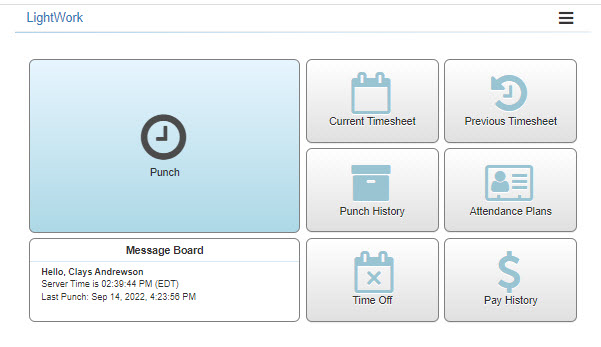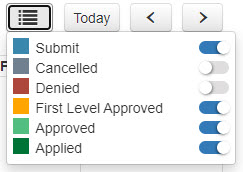Time Off Request Configuration
The Time Off Request Configuration Maintenance controls the Time off Request process and its associated configuration options. This allows you to tailor-fit the Time Off Request process to best fit your team.
Understanding the Time Off Request Configuration Maintenance
This Maintenance is controlled through Group Security by the ‘Time Off Configuration Maintenance’ securable. If you see the Time off Request Maintenance available for selection under the Human Resources Maintenance, you have been granted at least some visibility through Security Access for this Maintenance.
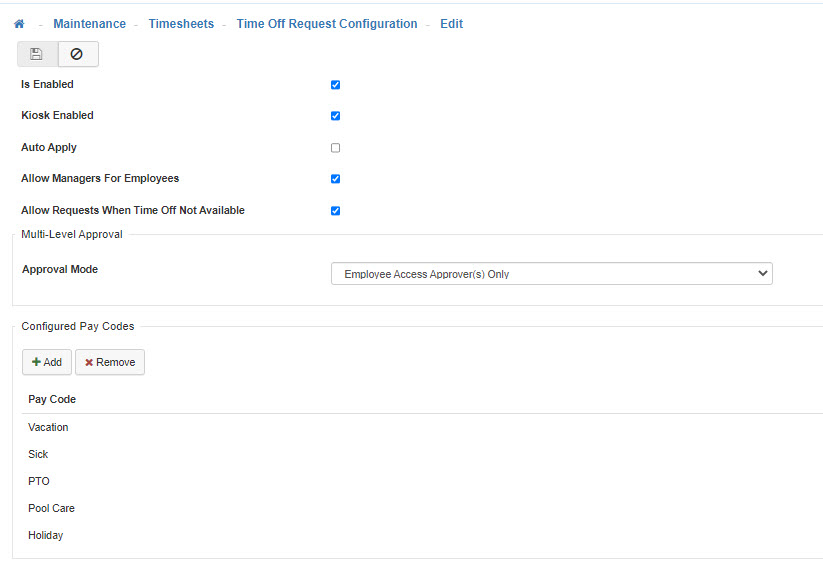
-
Time Off Request Configuration
Upon navigation into the Time Off Request Configuration Maintenance (Maintenance > Timesheets > Time Off Request Configuration), Users will encounter all associated configuration options that control enabling Time Off Requests and who can enter in requests, what type of Time Off Requests can be entered, and what would an Employee see when entering a new Time Off Request. -
Is Enabled
Controls whether Time off Requests are enabled to be allowed to take place in your LightWork system. -
Kiosk Enabled
Provides access to the ‘Time Off’ button on the Kiosk home screen. This setting combined with the ‘Punch User Group’ field in the Timesheets Module Options and securables related to the Kiosk (securables for the Kiosk which control Attendance Plans, Current Timesheet, Pay History, Previous Timesheet, and Punch History buttons) controls what a Punch user would have access to in the Kiosk. -
Auto Apply
If enabled, Time Off Requests that are approved would be automatically applied to Timesheets. For example, if a Time Off Request was approved for today’s date and an Employee opened up their Timesheet tomorrow, they would see a line automatically added to their Timesheet for the amount of time requested and approved with the associated Pay Code assigned. If the ‘Auto Apply’ option was disabled, then the Employee would click to open their Timesheet tomorrow and get a message letting them know that they have available Time Off and asking the User if they’d like to apply it to their Timesheet. -
Allow Managers For Employees
If enabled, would allow Time Off Requests to be entered for Employees by their Managers. -
Allow Requests When Time Off Not Available
If enabled, this would allow Time Off Requests to be submitted even when there is not enough ‘coverage’ of available hours within the Attendance Plan selected when putting in the Time Off Request. If this is not enabled, the Employee would be unable to submit a Time Off Request for more than the available time of the Attendance Plan selected. -
Multi-Level Approval
This configuration option allows for changing the Approval Mode from ‘Employee Access Approver(s) Only’ mode by default to the ‘Employee Access Approver + Designated Approver’. By selecting the mode that includes designating multi-level approval, you can select a ‘Designated Approver’ as well as an ‘Alternate Approver’. The ‘Employee Access Approver(s) Only’ mode is the standard level of approval for Time Off Requests where an Employee’s Manager would be able to ‘Approve’ a submitted Time Off Request based on their User’s Employee Access settings. -
When using the ‘Employee Access Approver + Designated Approver’ you can designate at a system-wide level, a second Approver in the process which introduces the ‘First Level Approved’ Request Status. A Designated (and Alternate) Approver, would come into the process after an Employee has submitted a Time Off Request, and their Manager has approved that Time Off Request. It would then go up to the next level of approval by the designated User.
-
If the option with Designated Approver is configured, your systems Time Off Requests would be submitted like normal, approved by the Manager, and thereafter would go to the next ‘level’ which would be the ‘Designated Approver’ or ‘Alternate Approver’ depending on how your system is configured. These Employees would take on the roles of being the second level of the approval process; until they approve the requested time it wouldn’t make it to the appropriate Status to be able to be ‘Applied’ on a Timesheet.
-
Allow Managers For Employees
This configuration option controls which Pay Codes are available for selection within the request screen of Time Off Requests. -
Save
Once you are satisfied with your selections, click on the 'Save' icon.